CS 149: Introduction to Programming
Step 1: JDK
In order to compile Java programs on your own computer, you will need to install the ![]() Java Development Kit from Oracle's website.
Scroll down to the section "Java Platform, Standard Edition" and click the download button under JDK.
Then accept the license agreement and select the installer for your operating system.
Don't forget to run the installer after you download it!
If you run into trouble, the
Java Development Kit from Oracle's website.
Scroll down to the section "Java Platform, Standard Edition" and click the download button under JDK.
Then accept the license agreement and select the installer for your operating system.
Don't forget to run the installer after you download it!
If you run into trouble, the ![]() JDK Installation Guide has specific instructions for your operating system.
JDK Installation Guide has specific instructions for your operating system.
| Figure 1 | Figure 2 | |
|---|---|---|
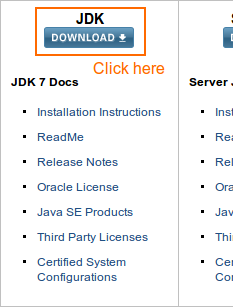 |
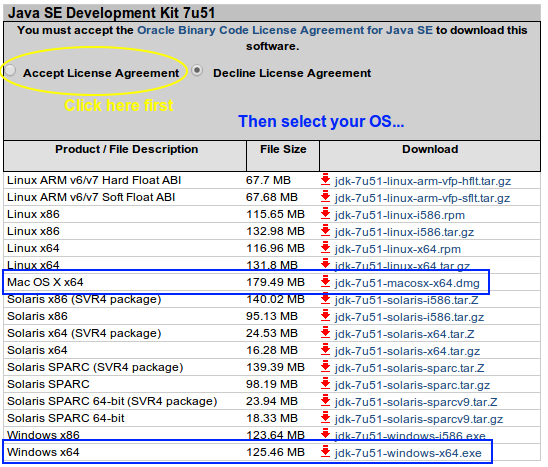 |
Step 2: DrJava
We will use ![]() DrJava as the primary development environment throughout the course.
Windows and Mac users should download the Jar file instead of the outdated apps.
There is no need to install the Jar file; simply double click it to run DrJava.
Mac users may need to override security settings for the Jar file.
Linux users may need to make the Jar file executable (i.e.,
DrJava as the primary development environment throughout the course.
Windows and Mac users should download the Jar file instead of the outdated apps.
There is no need to install the Jar file; simply double click it to run DrJava.
Mac users may need to override security settings for the Jar file.
Linux users may need to make the Jar file executable (i.e., chmod 755).
| Figure 3 |
|---|
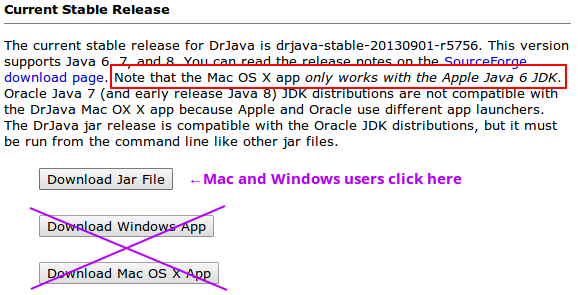 |
Step 3: Settings
Once you get the JDK and DrJava up and running, you should change the following settings from the "Edit –> Preferences" menu. In particular, we will use an indent level of 4 spaces in all examples. The other settings are for convenience when editing programs over long periods of time.
| Figure 4 |
|---|
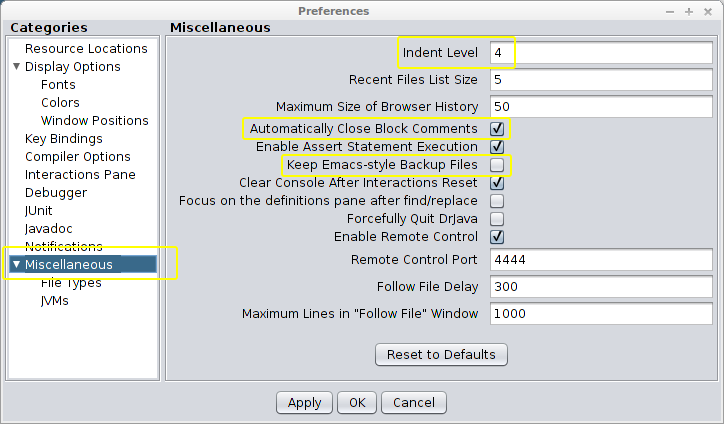 |