Welcome to Digital 2019
This video is one of the Khan Academy's options for the Hour of Code. Unfortunately, the Khan Academy's own embed functionality is currently broken, so we include their youtube video instead.In this session, we're going to make ourselves famous!
The WWW is what most of us experience whenever we are using the Internet. The web comprises billions of web pages that are available for people all over the world to visit. Let's dive right in and learn a bit about how the web works, before we start "hacking" it.
Dev Tools 🛠
Web Developer 👩💻 "Cheat Codes"
Ok, now that we know about our browser, our client, and a bit about the
web... 🎶let's get it started in here! In order for use to make it into the
spotlight quickly, let's find a super popular website.
- Click here to open JMU's website in a new browser tab.
- Find a nice prominent place that we could put...
YOUR NAME! - Right-click on that text

I will choose to right-click on the text that says, "Admissions". - In the
context menuthat pops up when you right-click, chooseInspect Element-
Hang in there! 😺
There's about to be a lot of
codeon your screen. Don't worry 😅, this is what we are looking for. Let's figure it out together.🤝
-
-
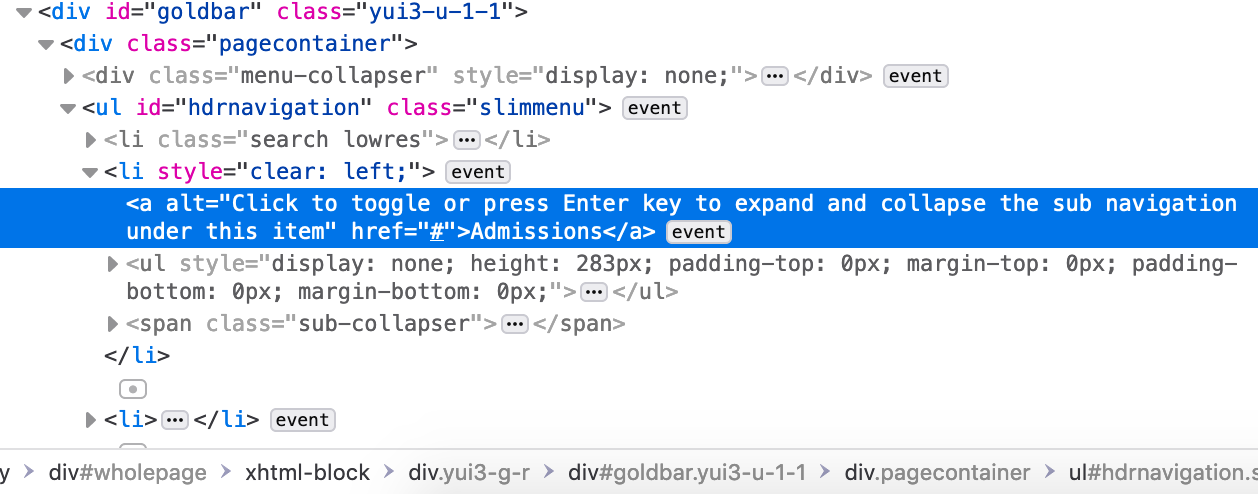
Now you see it 👀
You should now see something like this... It's so much Code! 😱🤯 -
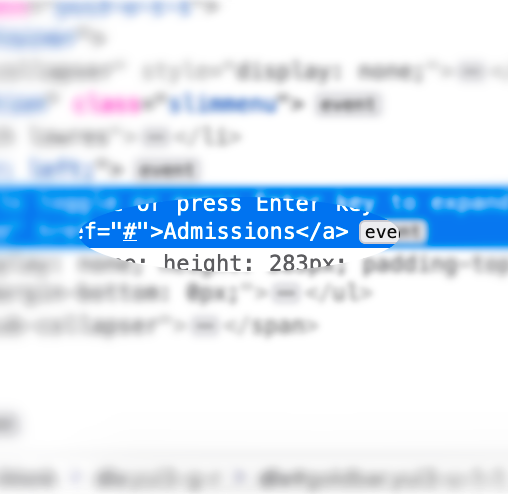
🔍 Let's take a closer look 🔬
We don't need to worry about all that code just yet, for now, let's just see that it does sayAdmissions, and that's what we're looking for. - Now, simply double-click on
Admissions - Type your name
- Press Enter or Return
- Observe 👀, you're on the front page of JMU's website! 🏆 🤩
Colors
There are soooo many colors to choose from on the web 🌈.
No really, the monitor you're using could support displaying over 1 BILLION!
How can we tell the computer what color we want to use? 🎨
I don't know 1,000,000,000 different color names.
Do you?
Subpixels
There are a few color systems that web pages can use. Some of these systems rely on telling the computer to mix three different colors of light. The subpixels of modern display technologies are red, green, and blue, or RGB.- Color names
- One way to specify smoe colors is with a simple color name in English, like
red - red, green, blue
- To specify an "RGB" color value, we have to decide how much of each color to mix in. The least
of any of the three colors we can ask for is
0. The most is255. In this system, the color black isrgb(0,0,0)(0 red, 0 green, and 0 blue). - Hexadecimal
- This color specification system is very similar to RGB, in that we decide how much of each of the 3 colors (red, green, and blue) we would like to mix, but we specify how much or how little using hexadecimal
Colors Activity
Since you already made yourself famous (above), let's now give your name some color!
- Choose a color that you like. Let's have our first one be from the Color
names list (e.g. I like
maroon). - Right-click on your name
- In the
context menuthat pops up when you right-click, chooseInspect Element - This time, we want to look at a different part of the DevTools.
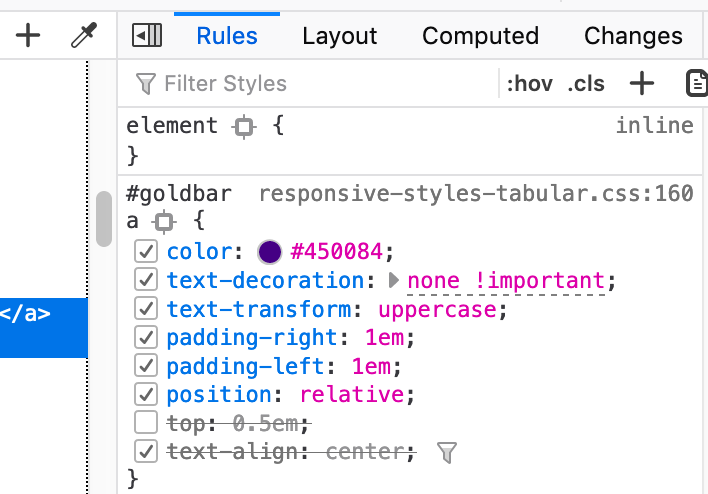
Look for color: #450084. - Click on this color and then type in the color you like
- Press Enter or Returnon your keyboard.
- Observe 👀, your color in action! 🎬📣
Images
Most websites use images to illustrate their text, or simply to entertain. You will have noticed by now that JMU's site includes a large image when you load it.
Did you notice the the JMU Wordmark is actually an image also?
While there are several kinds of images, those that work well in the web (esp. jpg, gif, png, and svg), are often all written in to the web page in one of two ways. For now, let's just focus on one of these: the <img> tag.
Images Activity
Let's find a goofy picture and sneak it into JMU's website.
- Search the web for an appropriate image. There's so many places you can try.
- Wikimedia Commons
- Google Image Search
- Catalog of other image sources
- For this example, I'll use
https://upload.wikimedia.org/wikipedia/en/thumb/a/a6/Goofy.svg/323px-Goofy.svg.png
- once you find an image you like, you need to
copyits URL.- Right-click on the image and select
Copy Image Location
- Right-click on the image and select
- Right-click on the HUGE image on JMU's front page
- In the
context menuthat pops up when you right-click, chooseInspect Element.- You should see that part of the
<img>tag has asrcattribute (it sayssrc="...").
- You should see that part of the
- Double-click on the text inside the quotes.
- add the URL that you found for the goofy image (perhaps by
pastingwhat you copied earlier?) - Press Enter or Returnon your keyboard.
- Observe 👀, your goofy image! 🎬📣
Going Further
So what exactly is all this code we've been editing small parts of? The next video from the Khan Academy Into to HTML for Hour of Code starts to dig into HTML.
The Khan Academy Into to HTML for Hour of Code also has a few more activities you may enjoy.
Starting from "scratch"
How would you like to continue your work so far by building your very own site from scratch?
- First Download a few starter files. You can pick either of the following.
- Next, you will have to
unzipthese files. - Launch Visual Studio Code to edit these files.
- Go to the
Filemenu and chooseOpen Folder - Select the folder containing the files you unzipped.
- Begin building! What do you mean what should you build?! You can build whatever you want! Perhaps you would enjoy:
- Creating multiple pages and having links between them?
- Using interesting color choices to make a delightfully colorful textual site?
- Collecting funny animal pictures and creating a gallery?