Lab 1 - File Publishing and Validation
Categories:
5 minute read
In this lab, you’ll practice using the web server infrastructure that will be available throughout this course.
stu
You should be able to access all JMU CS systems (includingstu.cs.jmu.edu) using your e-ID (JMU email address without the @dukes.jmu.edu part) and your standard JMU password. Please let me know ASAP if you have problems.
Background
Throughout this semester, you will frequently need to transfer data to w3stu.cs.jmu.edu, the JMU CS web server for students. (Note that w3stu is the same as stu. When accessing your pages through a web browser, you will use w3stu; when transferring files, you will use stu.) As a CS student, you already have an account.
The easiest way to get started transferring files is to use Cyberduck, a free, cross-platform, open-source file transfer application. From that site, download the program on your laptop or wherever you will be doing your development work.
Once you have Cyberduck installed, start by clicking on “Open Connection” in the upper-left.

You should connect to stu.cs.jmu.edu using the sftp:// protocol, setting your username and password as appropriate.
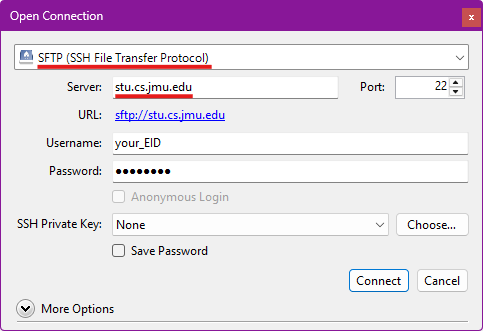
The first time you connect to stu, you will get a warning about an “Unknown fingerprint”. Go ahead and click “Allow” (you can also check the “Always” box to avoid seeing this again).
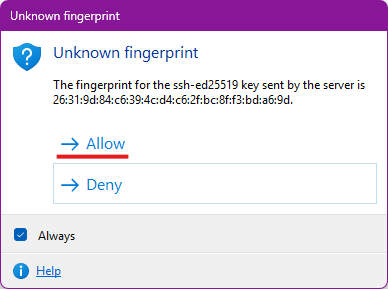
Once connected, Cyberduck should default to opening your home folder on stu. If not, you can navigate back by going to /cs/home/stu/your_eid.
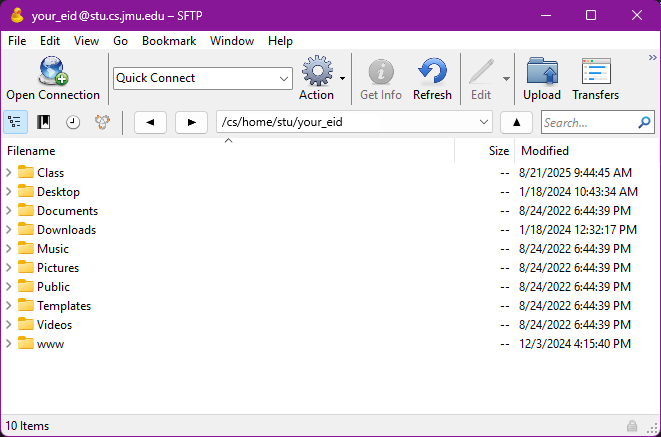
You should see a folder named “www”. This is actually a shortcut (symbolic link) that links to /cs/www/stu/your_eid. Double-click on “www” to navigate there. It should initially be empty, unless you have previously published something here.
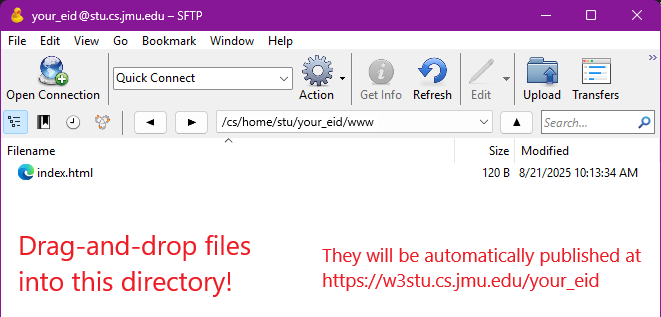
Any file that you drag-and-drop into this directory will be published on w3stu automatically. If you copy a file called foo.html into this directory, you can access that file by pointing a web browser to the URL https://w3stu.cs.jmu.edu/your_user_name/foo.html. Within FileZilla, you can also create subdirectories to organize your site’s pages.
Note: If you are comfortable with working on the command line, you might try doing this lab using something like scp or rsync. You can find plenty of tutorials for either by searching. The scp command line would look something like:
$ scp index.html <i>your_user_name</i>@stu.cs.jmu.edu:~/www/index.html
File Publishing
Your first task is to download and publish the following files based on the naming conventions shown below. Right-click on each to save a copy to the desktop on your computer.
Step 0: Edit index.html
Now that you have saved the files locally, edit them.
Open the index.html file in a text editor and change your name in the <meta> tag that indicates the “author” of the file.
Plain Text Editors
NOTE: you should open them in a plain text editor. This course’s docs explain that we can only support vscode.
Unfortunately, seemingly reasonable apps (e.g. TextEdit on macOS) are not good choices. TextEdit and many others are WYSIWYG editors. They try to write the HTML for you and only show you the content (not the code).
If you save the file after opening in one of these, it may have changed the starting point for this assignment in unpredictable ways. You’ll have to download the file and start again.
Step 1: Publish index.html
Use the aforementioned file transfer app to transfer the index.html file so that it can be accessed at the URL https://w3stu.cs.jmu.edu/your_EID/cs343/lab1/.
Note that you will need to create the cs343 directory in your www directory and lab1 in cs343.
Every time!
When you transfer the file using the file transfer app, it is sending the file in its current state to the place you indicate on the remote server. If you later edit the file on your computer you will have to transfer it again.www directory but in www/cs343/lab1. That way, if you already have an index.html page, it will not be overwritten.Test this step by going to the URL in your web browser. If you click on any of the links, they should not work (giving you a 404 error).
Step 2: Publish the other files
Transfer the data.txt file so that it is in the same directory as the index file. Click on the "text file" link from the index file and confirm that you can access it.
Transfer the linked.html file, but you'll need to create a subdirectory and rename the file in the process. Once you've transferred the file, it should be in the www/cs343/lab1/linked subdirectory and renamed as index.html.
When you are finished, you should have the following files and directory structure, and all links in the index file should work:
https://w3stu.cs.jmu.edu/your_EID/cs343/lab1/https://w3stu.cs.jmu.edu/your_EID/cs343/lab1/index.htmlhttps://w3stu.cs.jmu.edu/your_EID/cs343/lab1/data.txthttps://w3stu.cs.jmu.edu/your_EID/cs343/lab1/linked/https://w3stu.cs.jmu.edu/your_EID/cs343/lab1/linked/index.html
Validation and Minimization
Throughout the semester, your lab and project submissions need to successfully pass the W3C Nu HTML Validator. The provided index.html file does not pass. Copy and paste the link to your published version and fix the error based on the feedback there. Do the same for the lab1/index.html file. Note that there is one error there (use of <tt>) that cannot be fixed based on what we have discussed so far.
Submission
- Download this file (named
site.txt) and edit it with vscode. You should only need to replaceyour_EIDwith your JMU EID. - Submit your modified version of the
site.txtfile to the Lab 1 assignment on Gradescope.
Acknowledgements
You may have noticed that the activity includes a specific instructor’s name and a particular semester. Likely these values do not match your professor/semester. While the associated autograder and likely parts of the instructions here have been updated since those dates, citing our sources and paying homage to the efforts of those who came before us is one of the best parts of participating in the teach world. Recognizing that there have been many other to contribute since, for his efforts on the earlier versions of this activity, we’d like to send HUGE THANKS TO DR. MICHAEL KIRKPATRICK!