
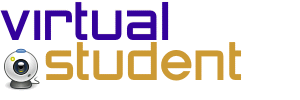
Purpose:
The VSDriver class is the "main" class (i.e., it contains
a main() method) for a command-line application that
can be used to create/display a Schedule of lectures.
VSDriver application as follows:
where title denotes the title of the Schedule to create. (Note: If the
title is omitted, the default title must be
the String "VirtualStudent Schedule".
Schedule will never contain more
than 100 Event objects.
System.out using the
format String "%10s: " (note the space after the
colon). When in command mode, the application must prompt the
user with the String "Command". When in create mode,
the application must prompt the user with the String
"Event".
System.in).
It must recognize and respond to the following commands:
The create command must cause the system to enter create mode, the display command must cause the system to display the current schedule, and the quit command must terminate the application.
If the user enters anything else, the application must output the
String "Invalid Command" followed by a newline
character.
System.in),
and process the user's response.
The user's response must be in the following format:
where description denotes the description of the
Event, day denotes a day of the week,
starthour represents the hour that the Event starts,
startminute represents the minute that the Event
starts,
endhour represents the hour that the Event ends, and
endminute represents the minute that the Event ends.
(Note the colon between the minute and hour fields.)
The description may contain any printable character other than ';'.
A day man be any day of the week (e.g., "Monday", "Tuesday") or any abbreviation (e.g., "M", "T"). Abbreviations man be one letter (e.g., "M") or multiple letters (e.g., "Tu", "Th").
Both starthour and endhour must use a "12-hour" clock. Given the way universities schedule courses, the hour must be one of the following values: 8,9,10,11,12,1,2,3,4,5,6,7. The values 8,9,10,11 are all A.M., and the values 12,1,2,3,4,5,6,7 are all P.M.. Both startminute and endminute must be in the interval [0, 59]. In addition, the end time must be after the start time.
If the user enters an event in an incorrect way, the application must respond with an error message (followed by a newline character), as follows:
If the input does not contain all three parts (i.e., a
description, one or more days, and times), the error message must be the
String "Missing Information".
If the days or times are invalid, the error message must be the
String "Bad Information".
If the event information is valid, the application must create a new
Event object and attempt to add it to the
Schedule. If the Event conflicts/overlaps
with an
Event that is already in the Schedule, the
application must output the String "Conflict" followed by a
newline character. (Note: Two Event objects do not
conflict/overlap if they have one 'end point' in common. For example,
the times 9:00-10:00 and 10:00-11:00 do not conflict/overlap.)
Schedule object's title, followed by a newline
character, followed by the String representation of all
of the Event objects in the current
Schedule (each of which must be followed by a newline
character). If there are no Event objects in the
current Schedule, the title line must be followed by
the String "No Scheduled Events" and a newline character.
The application must then immediately enter command mode.
java VSDriver "A Simple Schedule"
Command: create
Event: GSCI103;t,th;10:00-11:15
Command: create
Event: ENG220;monday,wed,f;8:00-8:50
Command: display
A Simple Schedule
GSCI103 Tu,Th 10:00-11:15
ENG220 Mo,We,Fr 08:00-08:50
Command: quit
java VSDriver Times
Command: create
Event: Rounding;m;8:01-8:54
Command: display
Times
Rounding Mo 08:00-08:50
Command: create
Event: Bad;f;9:00-8:00
Bad Information
Command: create
Event: Overlap;m;8:30-9:00
Conflict
Command: quit
java VSDriver "Lynwood Rose's Schedule"
Command: create
Event: CS239 Lecture;tu,th;8:00-9:15
Command: create
Event: CS239 Lab;m,w;8:00-8:50
Command: delete
Invalid Command
Command: create
Event: CS227;t,thursday;9:30-10:45
Command: Math235;m,w,f;10-11:00
Invalid Command
Command: create
Event: Math235;m,w,f;10-11:00
Bad Information
Command: create
Event: Math235;m,w,f;10:10-11:00
Command: display
Lynwood Rose's Schedule
CS239 Lecture Tu,Th 08:00-09:15
CS239 Lab Mo,We 08:00-08:50
CS227 Tu,Th 09:30-10:45
Math235 Mo,We,Fr 10:10-11:00
Command: create
Event: Phys105;m,w,f;11:15-12:05
Command: display
Lynwood Rose's Schedule
CS239 Lecture Tu,Th 08:00-09:15
CS239 Lab Mo,We 08:00-08:50
CS227 Tu,Th 09:30-10:45
Math235 Mo,We,Fr 10:10-11:00
Phys105 Mo,We,Fr 11:15-12:05
Command: quit
Copyright 2011